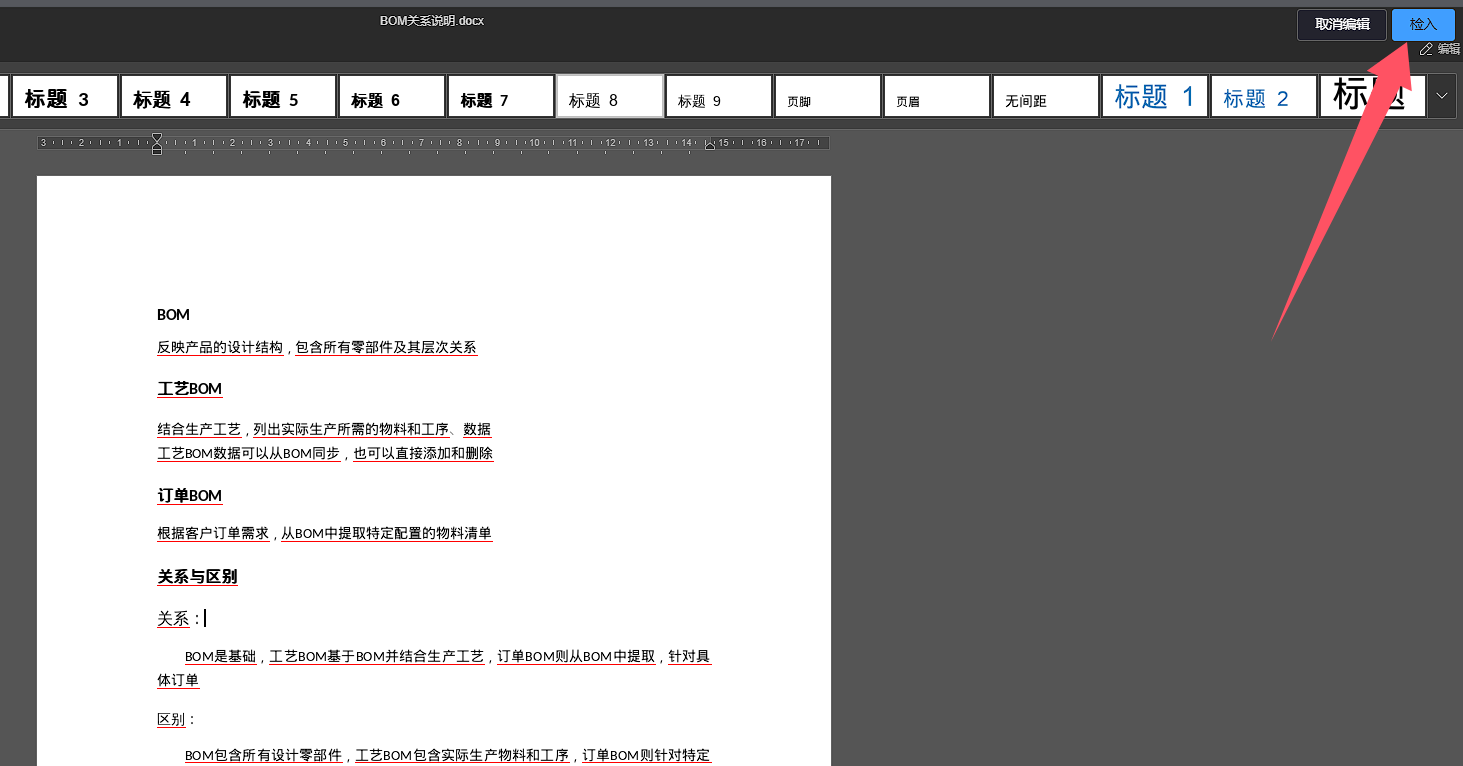# Online Editing
The online editing function supports users to edit DWG or Office files online using a browser, and generate previewable files for circular annotation
To use the online editing function, you need to first log in to your enterprise administrator account and enable the DWG and Office online editing functions, refer toEnable/Disable dwg,onlyOffice online editing
# dwg Online Editing
Click on the DWG file right-click menu in the project file list, select the Online Editing option, and the page will jump to the DWG online editing page
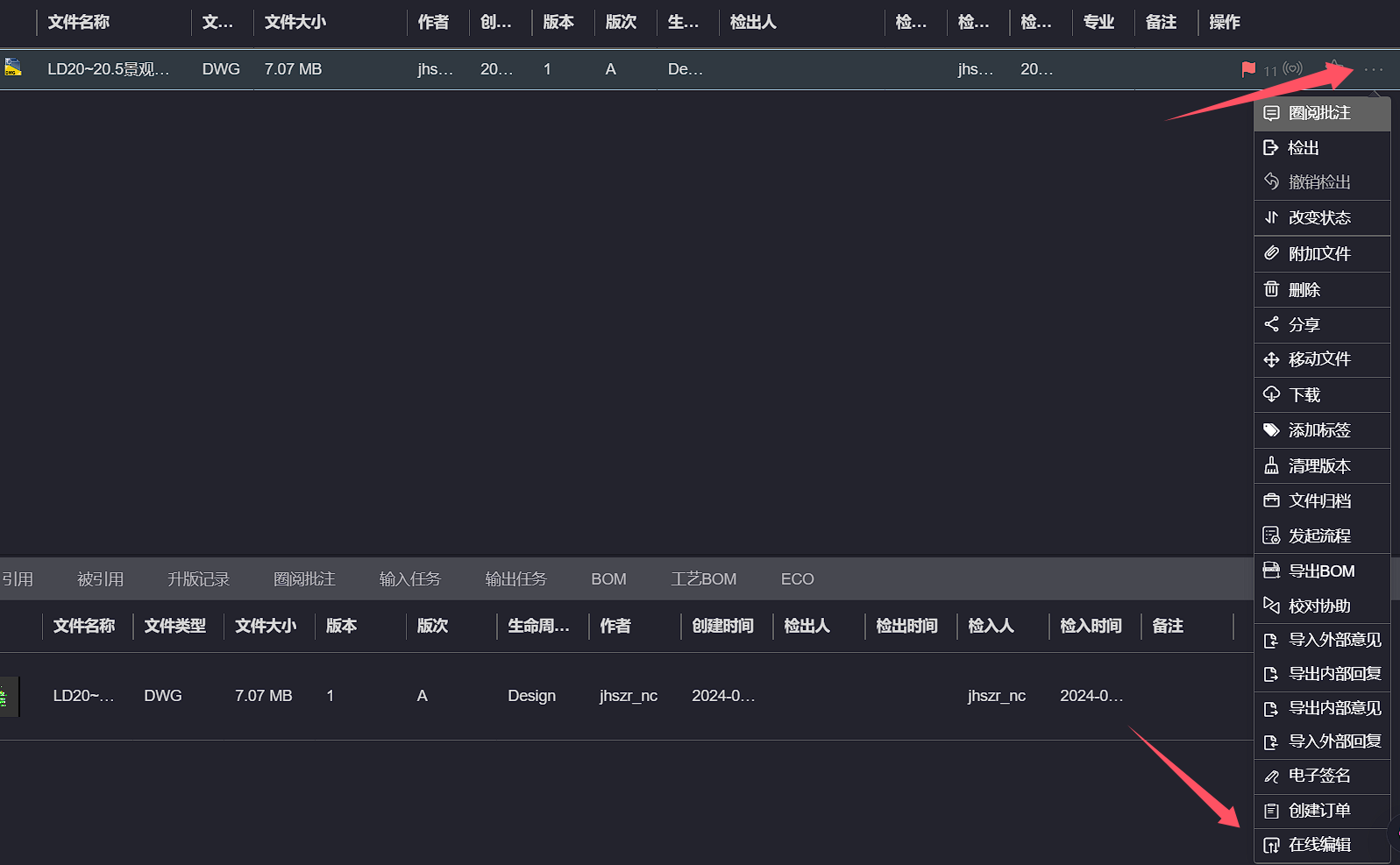
After editing the DWG file, click the Check In button in the upper right corner, and a save prompt will pop up. Do not close the current page, wait for the file to be checked in successfully, and the online editing page will automatically close
To use online editing, you need to first enable the online editing function and have file check-in and check-out permissions
After the automatic editing and saving are successful, you need to wait for the program to generate a previewable file, which takes about a few minutes
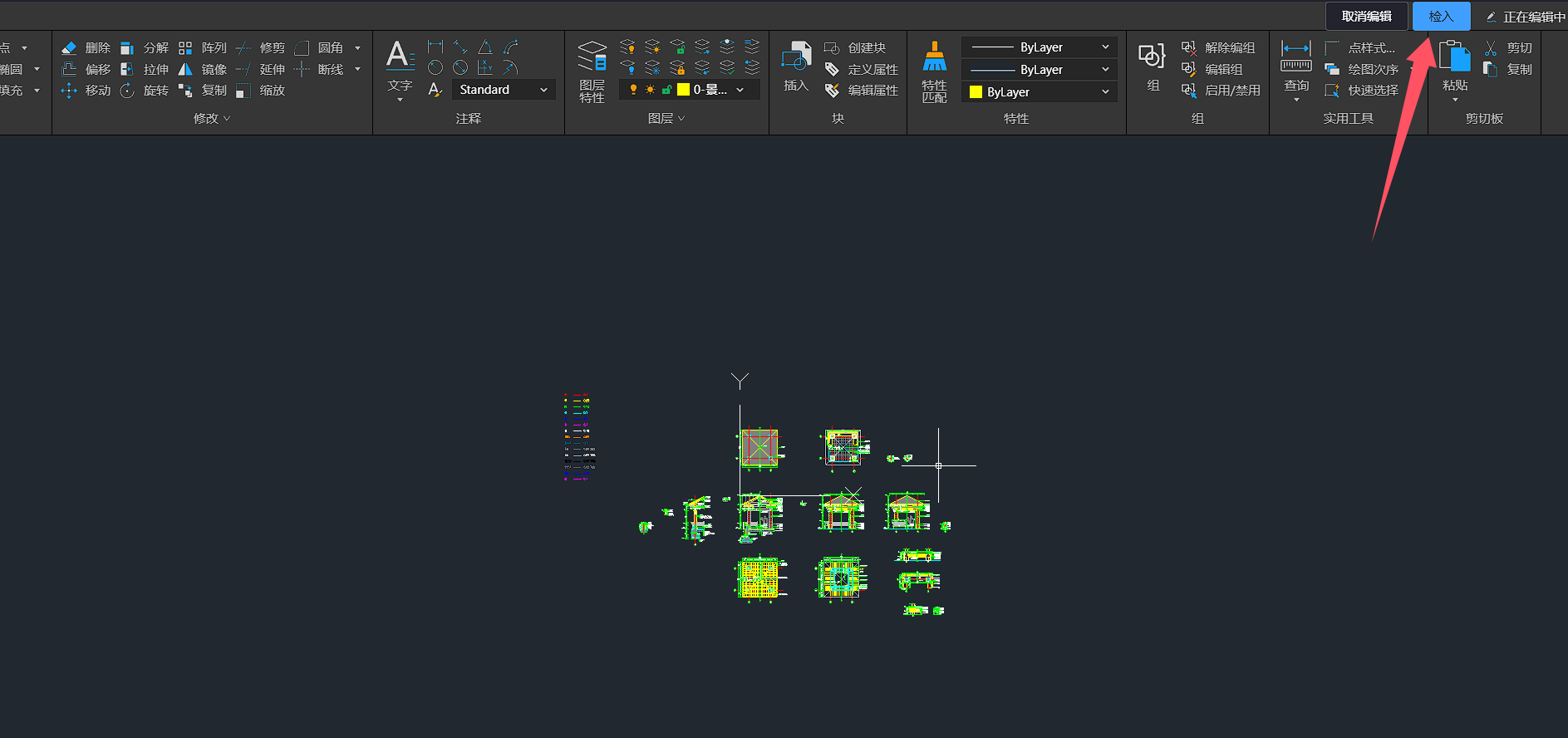
Click on the DWG file right-click menu in the project file list, select the Circle Annotations option, and the page will jump to the DWG Viewer page
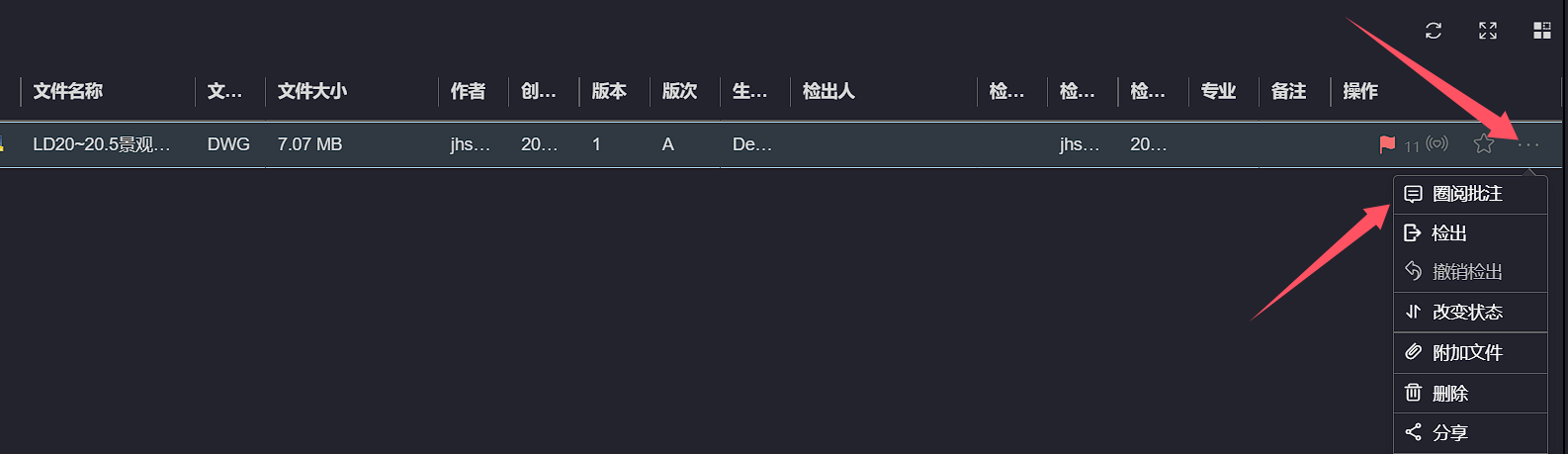
Click the Online Edit button on the toolbar below to jump to the DWG online editing page
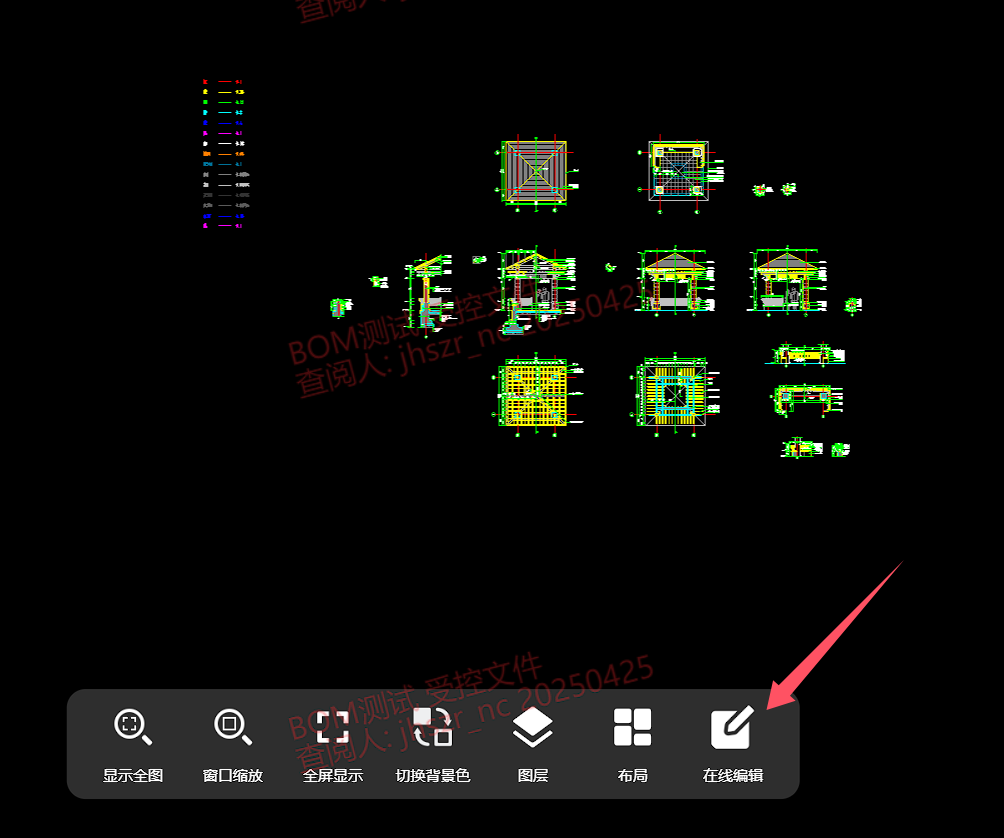
After editing the DWG file, click the Check In button in the upper right corner, and a save prompt will pop up. Do not close the current page, wait for the file to be checked in successfully, and the online editing page will automatically close
To use online editing, you need to first enable the online editing function and have file check-in and check-out permissions
After the automatic editing and saving are successful, you need to wait for the program to generate a previewable file, which takes about a few minutes
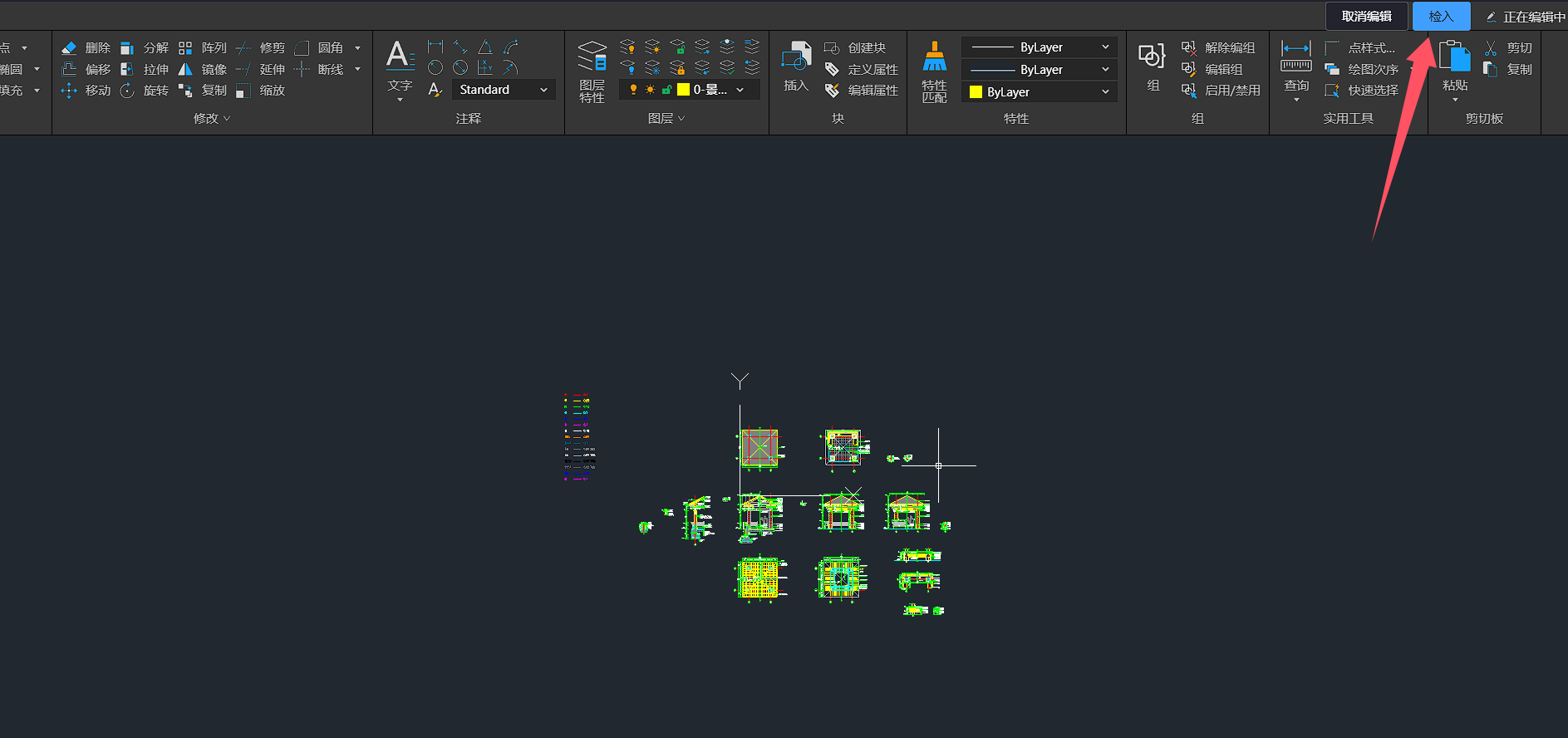
# office Online Editing
Right click on the office file menu in the project file list, select the **Online Editing ** option, and the page will jump to the office online editing page
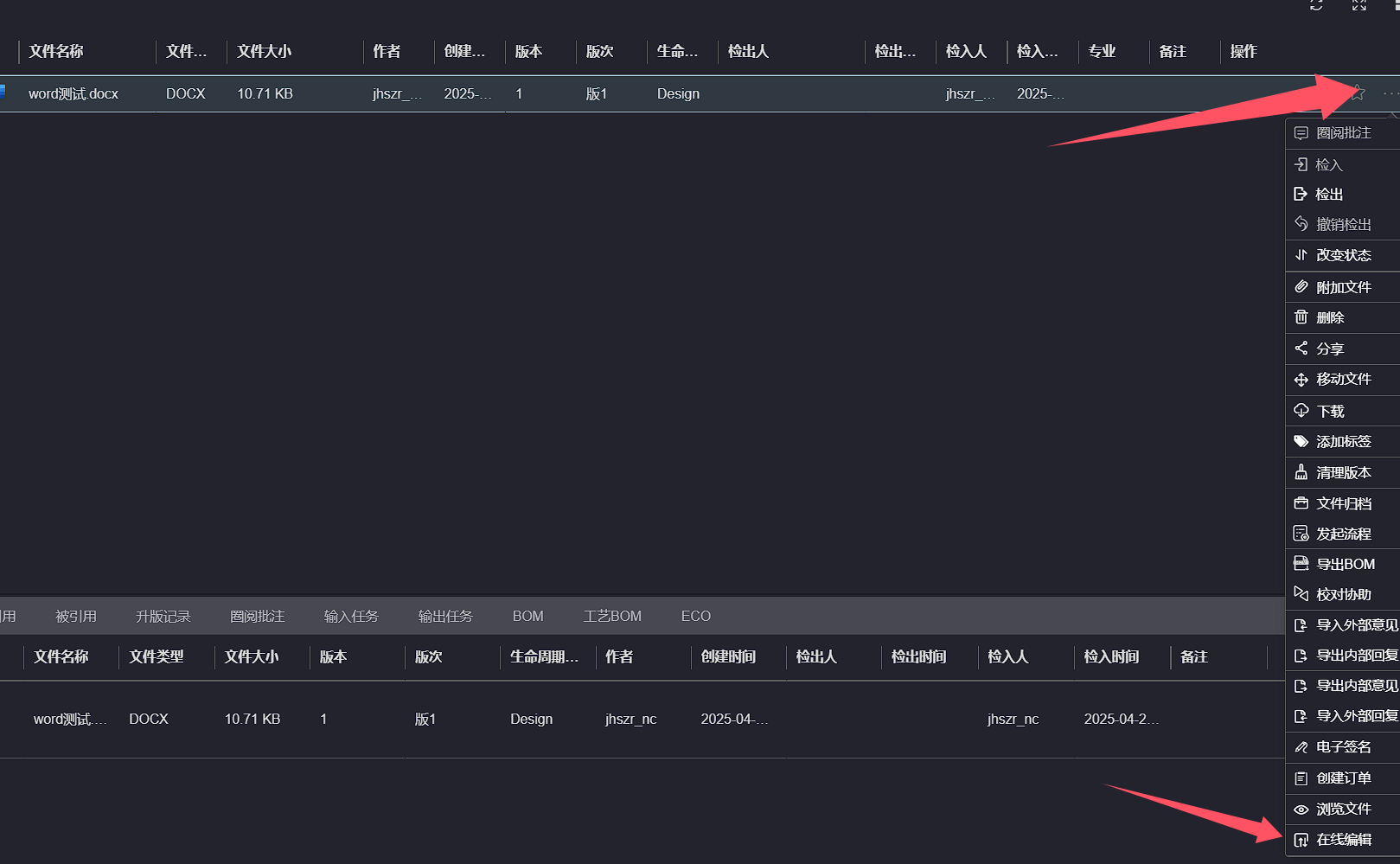
After editing the office file, click the Check In button in the upper right corner, and a save prompt will pop up. Do not close the current page, wait for the file to be checked in successfully, and the online editing page will automatically close
To use online editing, you need to first enable the online editing function and have file check-in and check-out permissions
After the automatic editing and saving are successful, you need to wait for the program to generate a previewable file, which takes about a few minutes